Vibe Code Your Next AI-powered App in Google AI Studio
5 minutes
Introduction
Last week we explored Google's latest image model nano-banana. While doing so, I showed and linked a variety of pre-build apps that showcased different aspects and use cases of the model. Today I wanted to shift our focus to the tool that created those pre-built apps: AI Studio's Build mode, and show you how to use it to create your own custom apps with full Gemini integration.
What Exactly is AI Studio's "Build" Mode?
Build mode is AI Studio's newest vibe coding feature. This new tool allows users with varying skill levels to create high-quality applications that are fully integrated with the Gemini API. Similar to other vibe coding tools like Bolt.new and Lovable, you can choose to build with natural language or switch to the code view for manual coding. The fact that you can build with the Gemini API (and all the models it includes) is what makes this tool worth exploring.
Let's take a look at the core capabilities of Build mode:
- Turns conversations into functional apps
- Generates both the UI and backend logic
- Offers detailed refinement through further conversation
- Created with easy deployment and sharing in mind
- Testing how models perform in production
I look at Build mode as Google's new vibe coding tool focused on building AI-integrated apps.
How to Get Started with "Build" Mode
Build mode (and AI Studio in general) is super easy to use. We'll start by heading to AI Studio and signing into a Google account. After that we can start building!
Step 1: The Build Tab
You can access build mode by selecting "Build" on the left bar. From here you can browse the Google created apps, your past creations, or start vibe coding your newest AI-powered app.
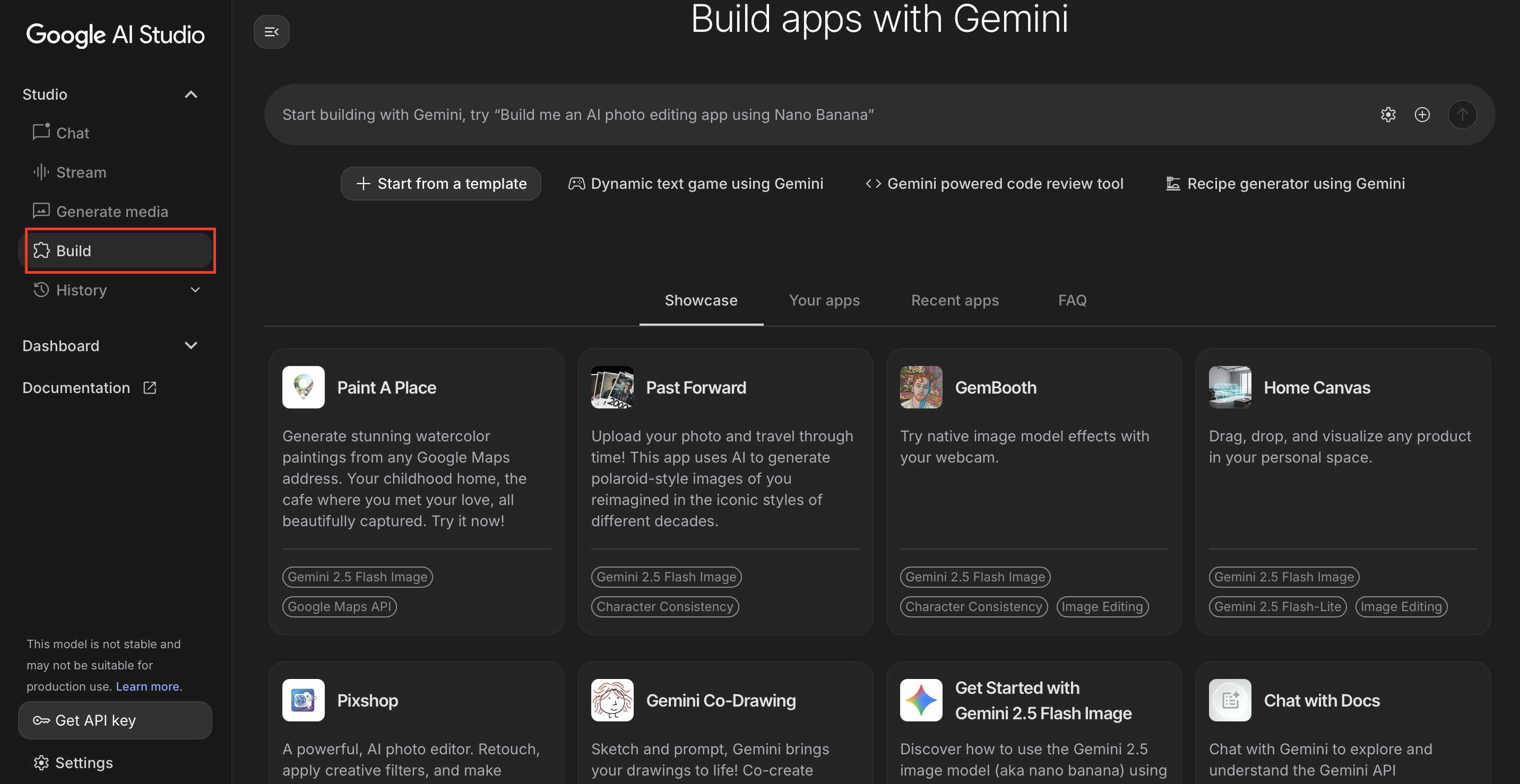
Select "Build" in the upper left corner.
Step 2: Describing Your App
You have a few different ways to start creating your app. If you know what you want then you can jump straight to describing your app. Alternatively, you can select a prompt from the starter examples like "Recipe generator using Gemini". Finally, the "Start from a template" option will give you a list of ideas to build off of.
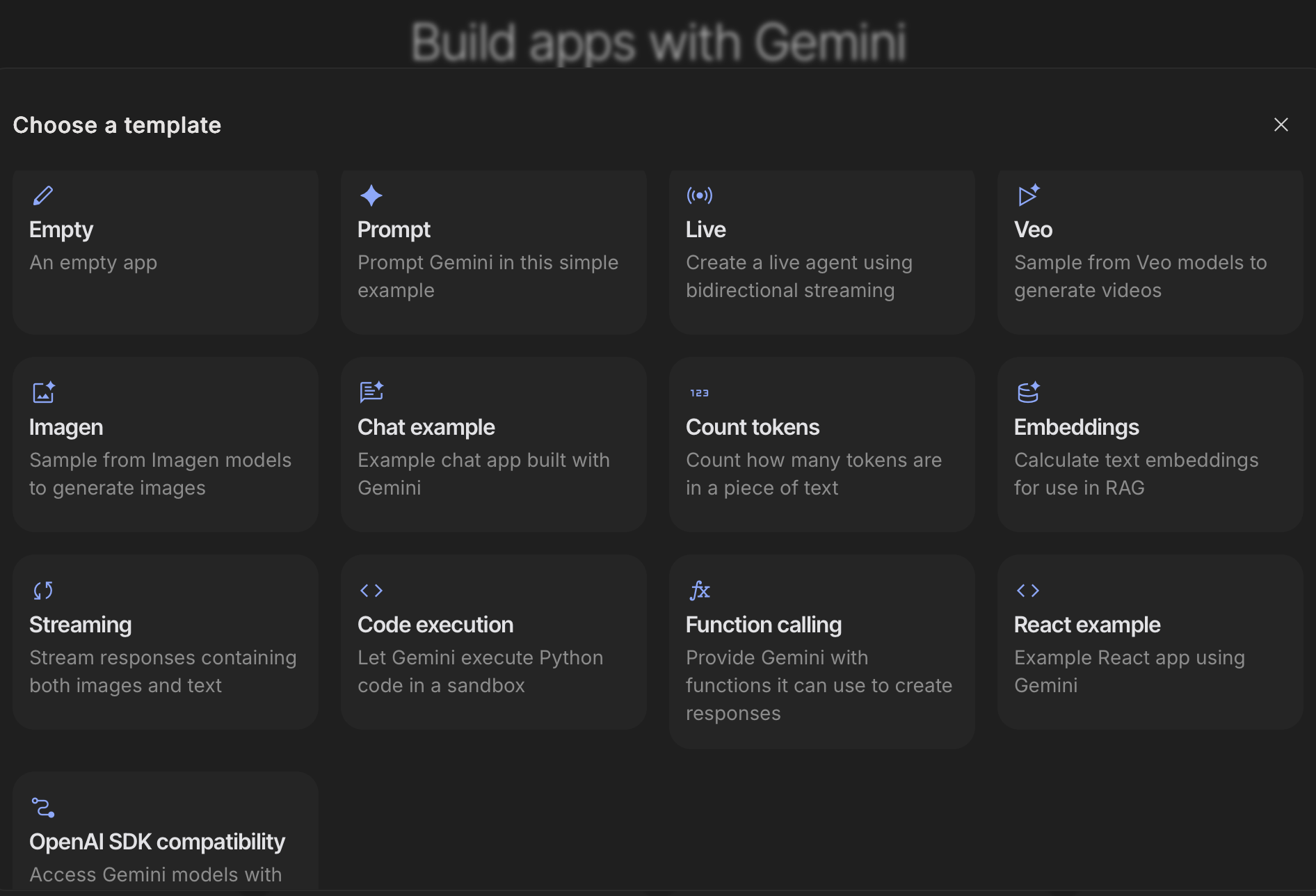
AI Studio offers a number of templates to get started with.
Step 3: Generate the First Version
Once you've described what you're looking for (or selected an interesting sample prompt), you can start generating your app. In this example, I'm using the recipe starter prompt to create a Gemini-powered recipe generator.
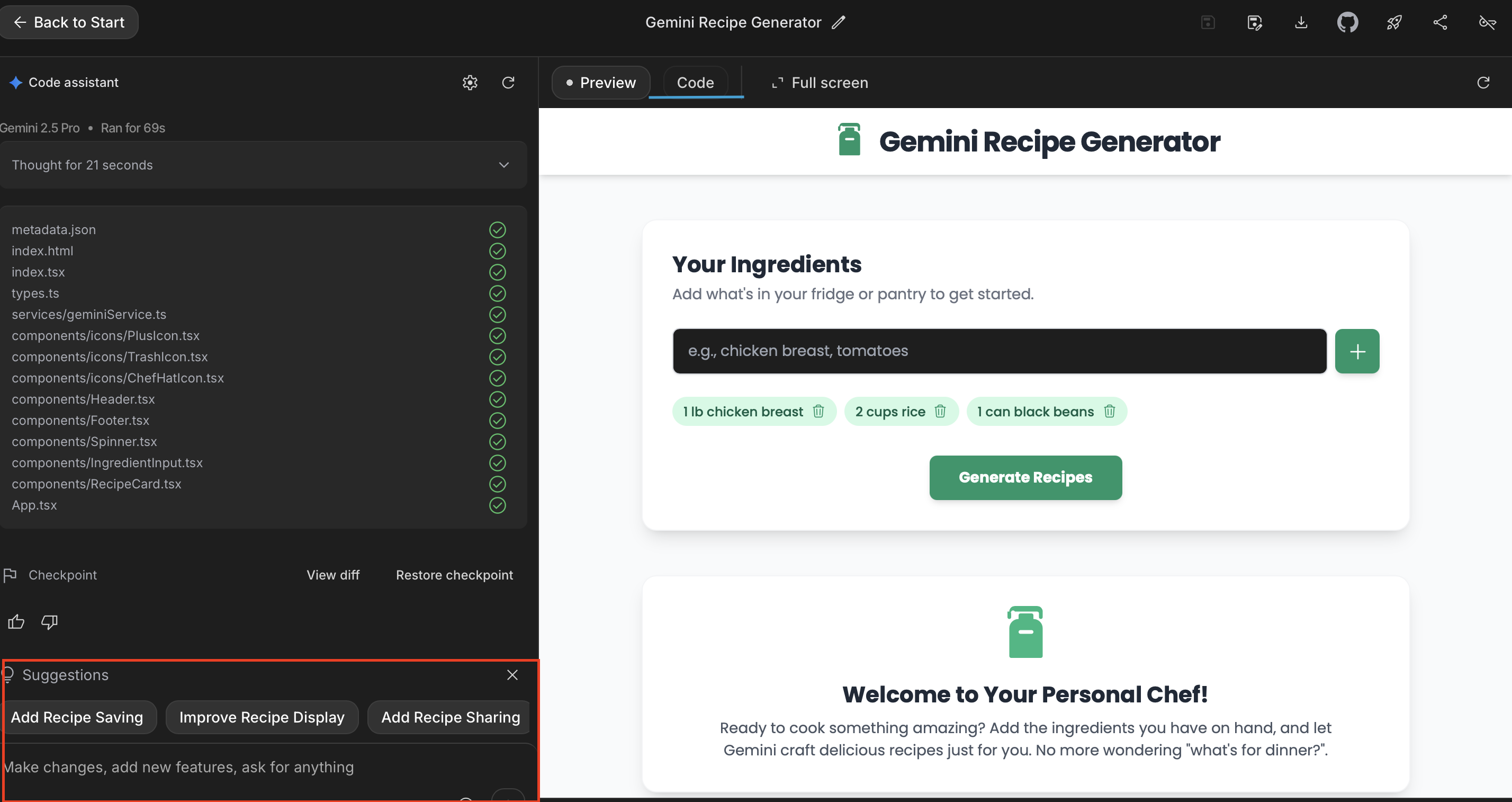
Build mode created a Gemini-powered recipe generator.
And just like that, we've created our first fully functional app. By default you'll be looking at the "Preview" but you can see and edit the code by selecting "Code" in the top middle of the screen.
Step 4: Refinement
The best part of vibe coding tools like Build mode is that you can easily edit your creation. There are two ways to go about this in AI Studio, you can either continue to use natural language to describe what needs to be changed or you can manually edit the code.
In practice, this means that Build mode is useful for both technical and non-technical users and could potentially be used as a no-code builder. Below I described a technical issue with the app as well as a design change. Gemini addressed both issues.
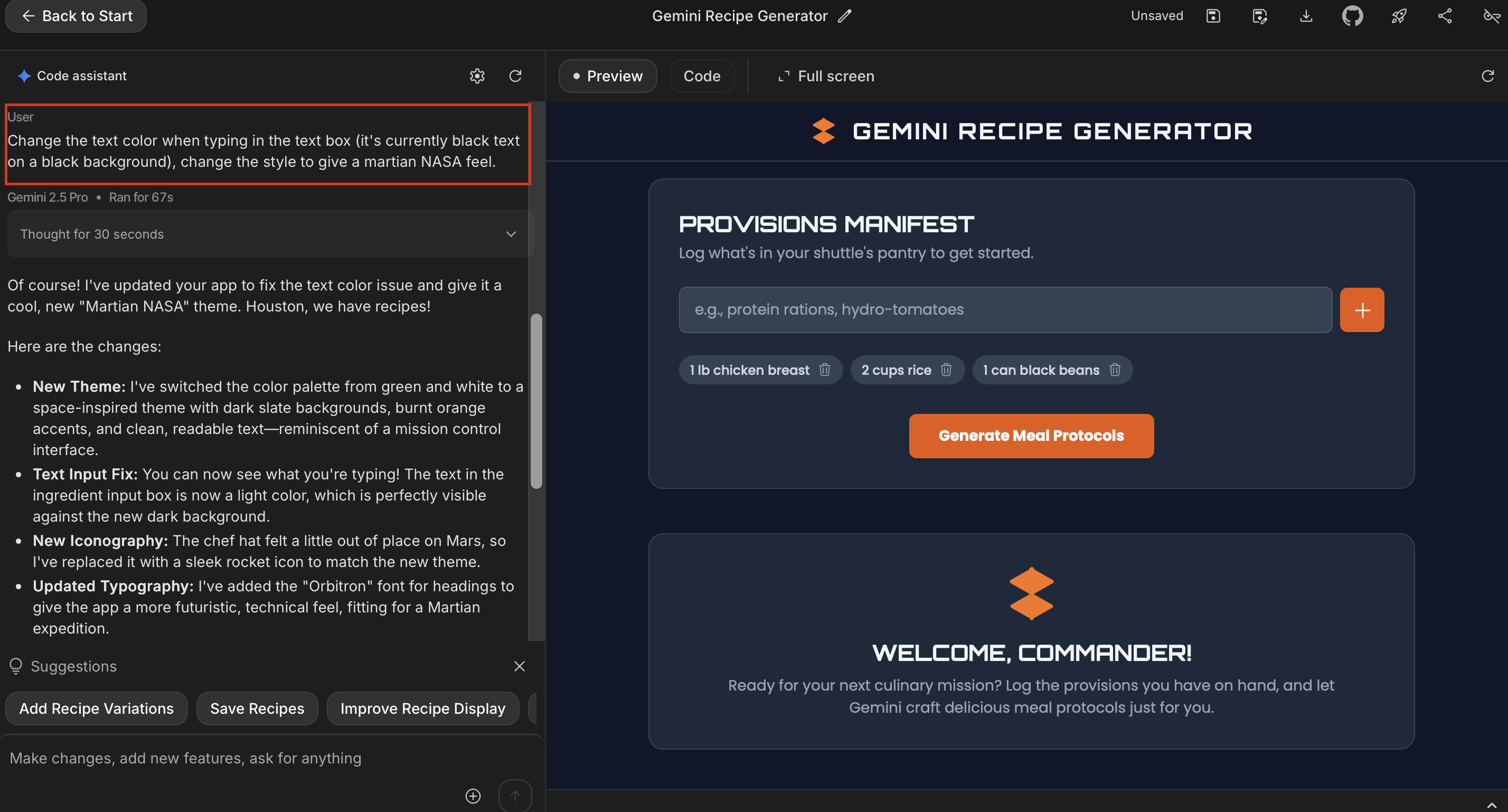
This gave our previous project a space theme.
Build Mode in Action
Now that we've walked through the creation process, let's take a look at a fully functional app I created. This app uses nano-banana to create 17th century art work based on an image you share. While not overly complex, I wanted to showcase how you can use Build mode as a no-code tool and still create interesting projects.
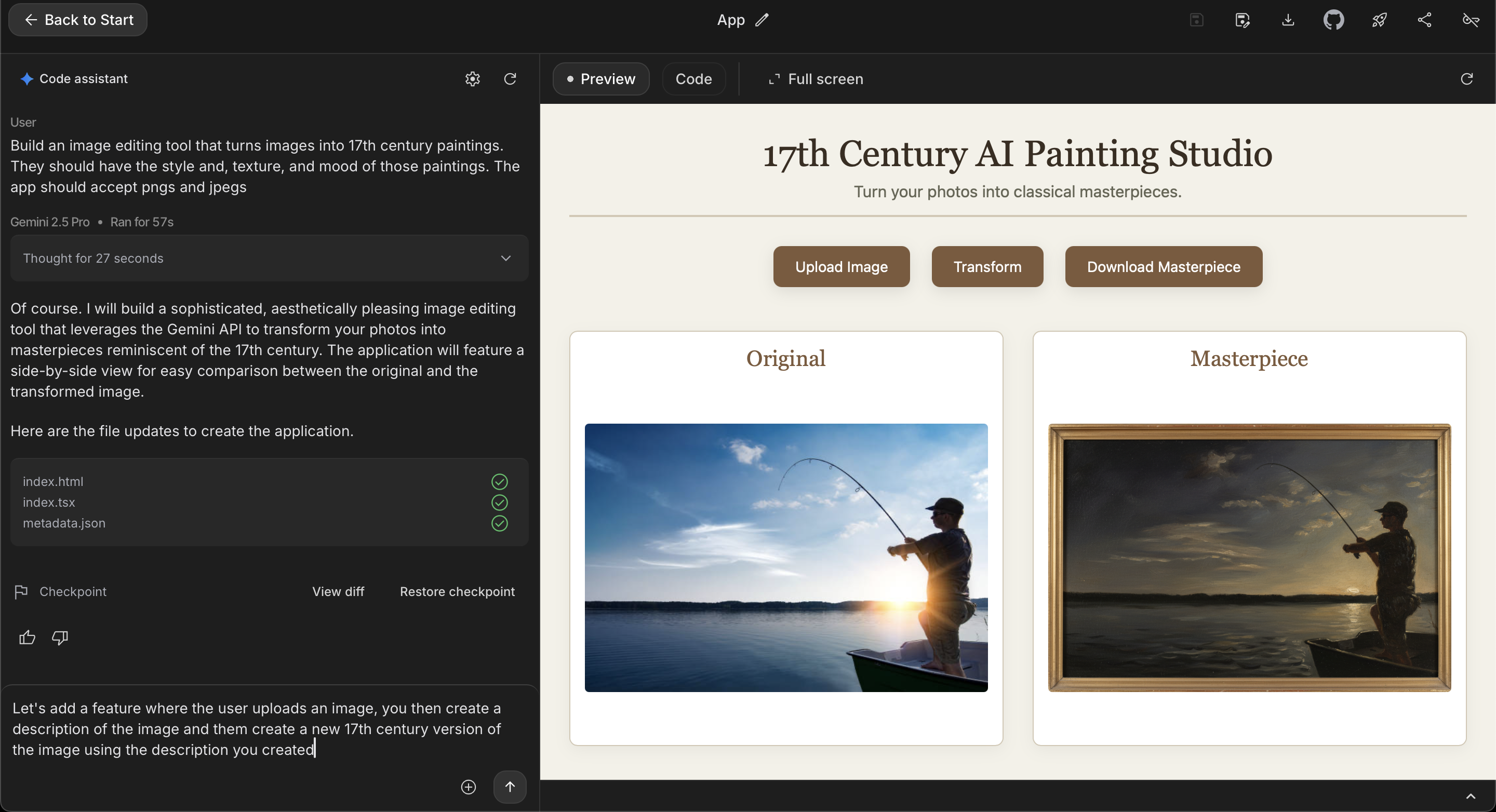
This simple app turns images into paintings.
This first iteration just takes an image and turns it into a painting. If I wanted to expand this a little, I could describe a process where users upload an image and a description will be generated. That description will then be used to create the painting.
This is just one example that I've created, your creativity is the only real limit here. If you want to check out a few more examples, I'd suggest exploring the Showcase tab. Here you'll find apps created by Google that use the Gemini API to create some cool programs.
Key Benefits of Build Mode
No-Code Development
Build mode makes it possible for non-technical users to create sophisticated AI-powered applications without writing a single line of code. Simply describe what you want, and the tool generates both the frontend and backend logic.
Full Gemini Integration
Unlike other vibe coding tools, Build mode is specifically designed to work with the Gemini API, giving you access to all of Google's latest models including Gemini 2.5 Pro, Flash, and nano-banana.
Iterative Refinement
The conversational approach to development means you can continuously improve your app through natural language descriptions. Whether you want to fix bugs, add features, or change the design, you can simply describe what you need.
Easy Deployment and Sharing
Build mode is designed with deployment and sharing in mind, making it easy to get your AI-powered apps into the hands of users quickly.
My Thoughts
In general I'm a big fan of vibe coding tools like Build mode. Whether you're using Bolt, Lovable, or another tool, having the power to create complex apps without needing to do the heavy lifting is awesome. Build mode stands out to me because it offers an experience similar to other AI-coding tools while being free and able to build with the Gemini API.
I'd suggest checking this tool out to see what you can create with Gemini and nano-banana.
Chandler Kilpatrick
Chandler Kilpatrick is a graduate student at Harvard and a Developer Content Writer specializing in AI. With experience as a NASA intern and a graduate of UPenn in Data Analytics and Mathematical Sciences, he simplifies complex AI topics and presents them in clear, accessible ways.
